Sales Quotation Entry
Purpose
To create Sales QuotationProcedure
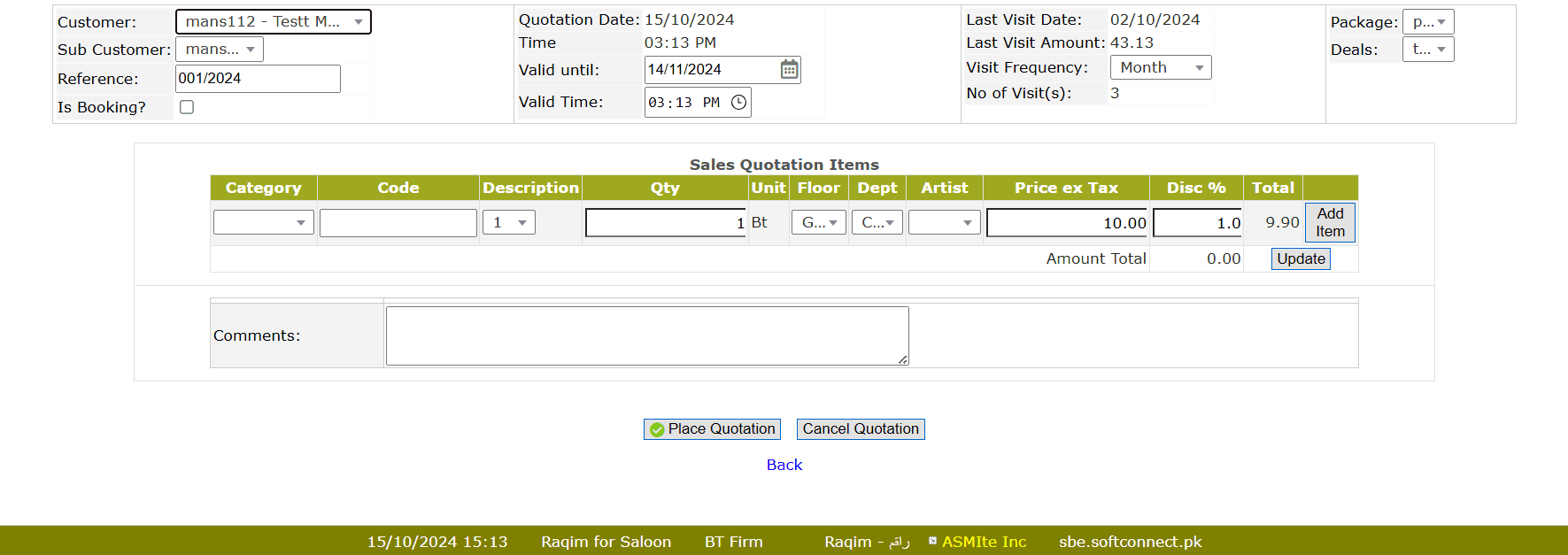
- Select the Customer from the drop-down list
- Select the Sub-Customer from the drop-down list
- Select a Package from the drop-down list to add a Package
- Select a Deal from the drop-down list to add a Discount Deal
- Enter the validity date of the quotation in the Valid Until section
- Enter Valid Time of the quotation
- Set the Visit Frequency of the customer to check the No of visit(s) during that period
- Select the Category of the Item/Service
- Select the Item/Service by it's Code or Description
- Select the Floor from the drop-down list
- Select the Department from the drop-down list
- Select the Artist from the drop-down list
- Set the Tax excluded Price of the Item/Service
- Enter the Discount% of the Item/Service
- Click on the Add Item button to add
- Enter related notes in the Comments section
- Click on the Place Quotation button to submit quotation
Tips and Tricks
What is the purpose of Sales Quotation?
Sales Quotation can be approved to change into Sales Order through Sales Quotation Inquiry