Sales Order Inquiry
Purpose
To inquire/edit/approve Sales Order.Procedure
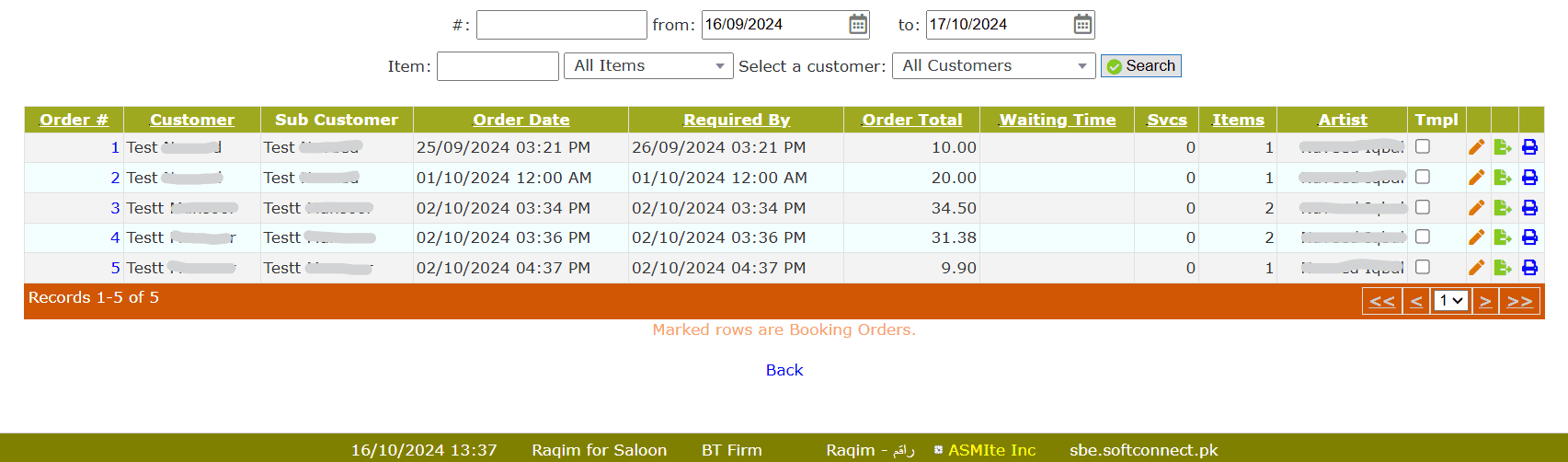
Enter the Order# in # section to find the exact Sales Order or set the Date, Item and Customer to find relevant Sales Orders
- Select a Package to add a new Package to the order
- Select a Deal to add a new Discount Deal to the order
- Click on the Edit button against the Item/Service to edit the entry
- Select the Floor from the drop-down list
- Select the Department from the drop-down list
- Select the Artist from the drop-down list
- Enter the Price exluding Tax
- Enter the Discount% of the Item/Service
- Click on the Green approve button to Confirm Changes
- Click on the Add Item button to add new Item/Service
- Enter related notes in the Comments section
- Click on the Commit Order Changes to apply changes
Dispatch Sales Order
After completion of Sales Order, click on the Green Dispatch button to deliver/close the Sales Order
- Enter the quantity delivered in This Delivery
- Enter the Shipping Cost
- Select the Action for Balance from the drop-down list
- Click on the Process Dispatch button to dispatch Order
Tips and Tricks
What is the purpose of Template?
If you mark the Tmpl checkbox, the order structure/format will be saved as a template for Template Delivery or Template Invoice.
Template deliveries/invoices are used for recurring Sales Orders
What is Addon? What is the purpose of Addon?
Case1: A customer is getting laser treatment during which her skin starts itching and you apply some ointment on the affected area which was not part of the plan. Here, ointment will be considered as an Addon
Case2: A customer is getting some facial treatment during which her skin becomes allergic/red and you provide her with some anti-allergics which were not part of the plan. Here, the anti-allergics will be considered as Addons